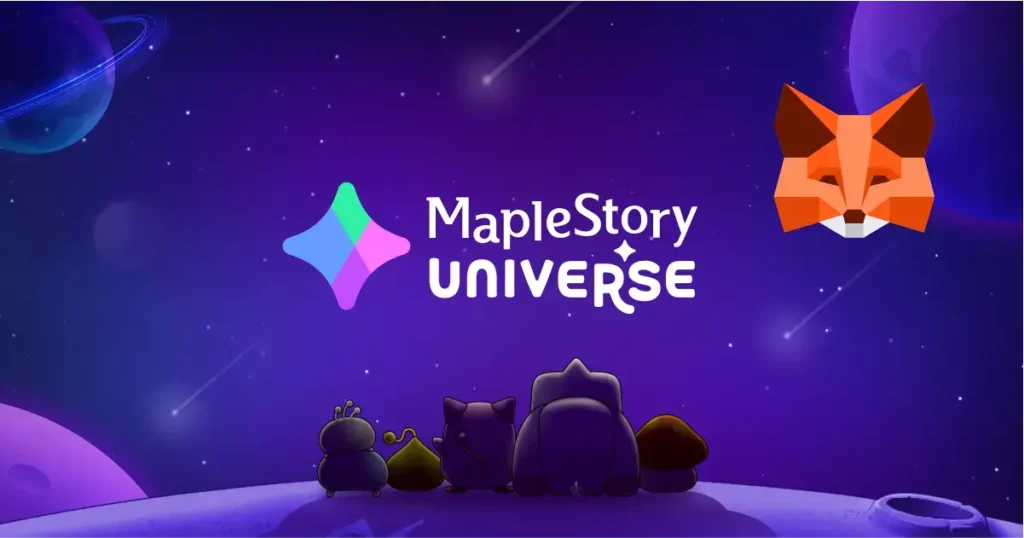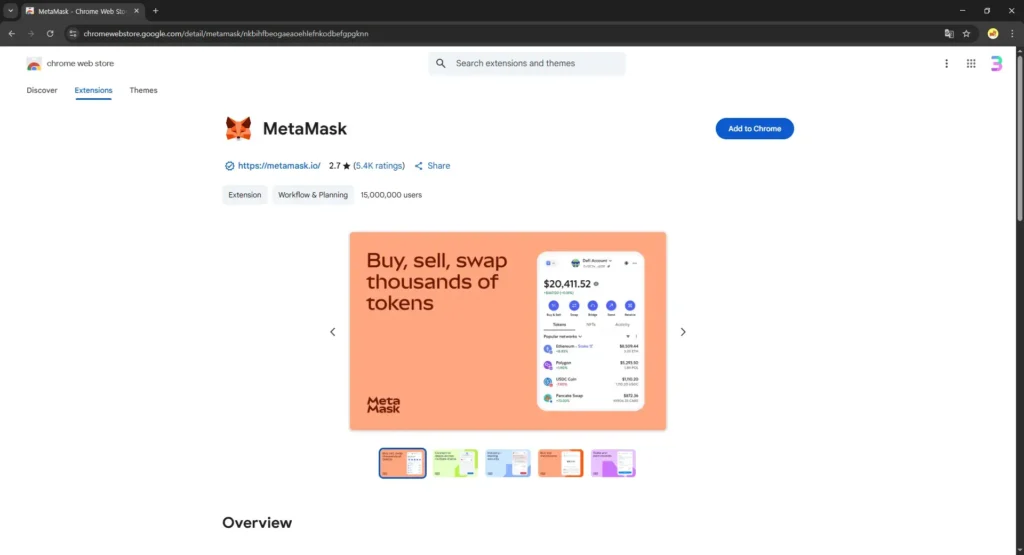
Step 1: Install the MetaMask Extension or App
First things first, you need to get MetaMask on your device. You can use it on your computer as a browser extension or on your phone as a mobile app.
On your computer: Go to the official MetaMask website and click “Download for [Your Browser]”. It’s available for Chrome, Firefox, Brave, and Edge.
On your phone: Search for “MetaMask” in the App Store (for iOS) or Google Play Store (for Android) and download the app.
Pro-Tip: Always download MetaMask from the official website or app store. This is a crucial step to avoid scams and malicious software.
Once the extension or app is installed, you’ll see the MetaMask icon (a little fox!) in your browser’s toolbar or on your phone’s home screen. Click it to get started.
Step 2: Create a New Wallet
When you open MetaMask for the first time, you’ll see a welcome screen. Click on “Create a new wallet.”
The app will then ask if you want to help improve MetaMask by sharing anonymous data. You can choose to accept or decline. It’s totally up to you.
Next, you’ll be prompted to create a strong password. This password will protect your wallet on your specific device.
Important: This password is not the same as your Secret Recovery Phrase (we’ll get to that next). It just unlocks your wallet on your computer or phone.
Step 3: Secure Your Wallet with the Secret Recovery Phrase (This is CRUCIAL!)
This is the most important step of the entire process. MetaMask will show you a 12-word Secret Recovery Phrase (sometimes called a “seed phrase”). This phrase is the master key to your wallet.
Write it down! Get a pen and paper and write these 12 words down in the exact order they appear.
Store it securely! Keep this paper in a safe place, like a locked drawer or a safe.
Do NOT share it with anyone! If someone has this phrase, they can access and steal all of your funds. MetaMask, or anyone from the MetaMask team, will NEVER ask for this phrase. Be very cautious of phishing scams.
Do NOT store it digitally! Avoid saving it as a screenshot, a note on your phone, or in a cloud storage service. If your device is compromised, your phrase could be stolen.
After you’ve written it down, MetaMask will ask you to confirm your phrase by re-entering the words in the correct order. This is to make sure you’ve saved it properly.
Step 4: You're All Set!
Congratulations! You’ve just created your very own MetaMask wallet. You’ll now see your wallet’s main dashboard with your unique wallet address at the top. It starts with “0x…”
You can now use this address to receive crypto, like the NXPC Coin, and connect to the MapleStory Universe to start your adventures. Think of your wallet as your personal portal to a new world of gaming and digital assets. It’s your key to interacting with all the decentralized apps and marketplaces within the MapleStory ecosystem.
Welcome to the decentralized future. Now, go explore!